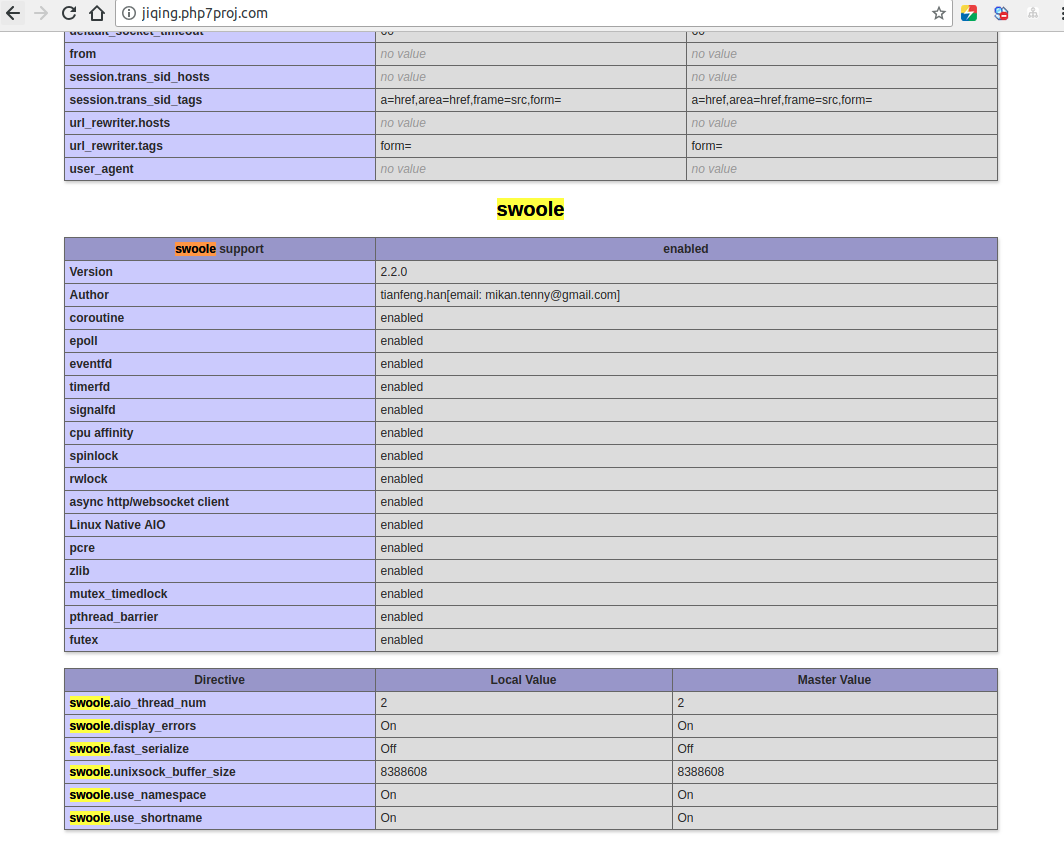安装多版本的php
sudo ./install.sh mphp
Install ZendGuardLoader for PHP 7.1...
unavailable now.
Write ZendGuardLoader to php.ini...
Creating new php-fpm configure file...
Copy php-fpm init.d file...
Add php-fpm7.1 service at system startup...
insserv: script php-fpm7.1: service php-fpm already provided!
+-------------------------------------------+
| Manager for LNMP, Written by Licess |
+-------------------------------------------+
| https://lnmp.org |
+-------------------------------------------+
Starting LNMP...
Starting nginx... done
Starting mysql (via systemctl): mysql.service.
Starting php-fpm done
Starting php-fpm done
===========================================
You have successfully install php-7.1.7
===========================================
这个时候,你会发现,系统中已经有了多个php
$ whereis php
php: /usr/bin/php /usr/local/php /usr/local/php7.1
具体如何使用,还是要看nginx如何配置。
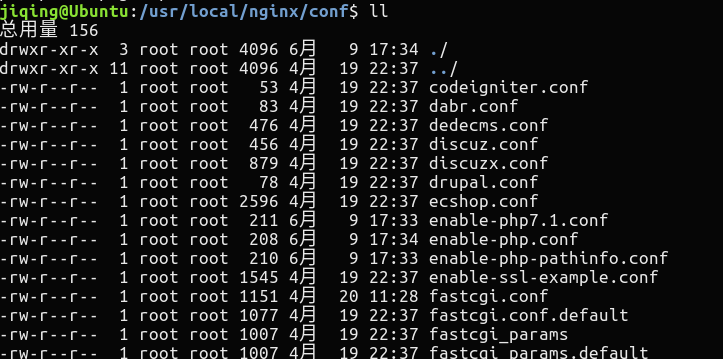
这里面多了一个enable-php7.1.conf
我们创建nginx 的vhost配置时,设置为7.1就可以了,例如
server
{
listen 80;
#listen [::]:80 default_server ipv6only=on;
server_name jiqing.php7proj.com;
index index.html index.htm index.php;
root /home/wwwroot/default/php7proj;
#error_page 404 /404.html;
include enable-php7.1.conf;
location /nginx_status
{
stub_status on;
access_log off;
}
location ~ .*\.(gif|jpg|jpeg|png|bmp|swf)$
{
expires 30d;
}
location ~ .*\.(js|css)?$
{
expires 12h;
}
location ~ /\.
{
deny all;
}
access_log /home/wwwlogs/access.log;
}
重新启动lnmp
sudo lnmp restart
+-------------------------------------------+
| Manager for LNMP, Written by Licess |
+-------------------------------------------+
| https://lnmp.org |
+-------------------------------------------+
Stoping LNMP...
Stoping nginx... done
[ ok ] Stopping mysql (via systemctl): mysql.service.
Gracefully shutting down php-fpm . done
Gracefully shutting down php-fpm . done
Starting LNMP...
Starting nginx... done
[ ok ] Starting mysql (via systemctl): mysql.service.
Starting php-fpm done
Starting php-fpm done
这个时候,就可以了。
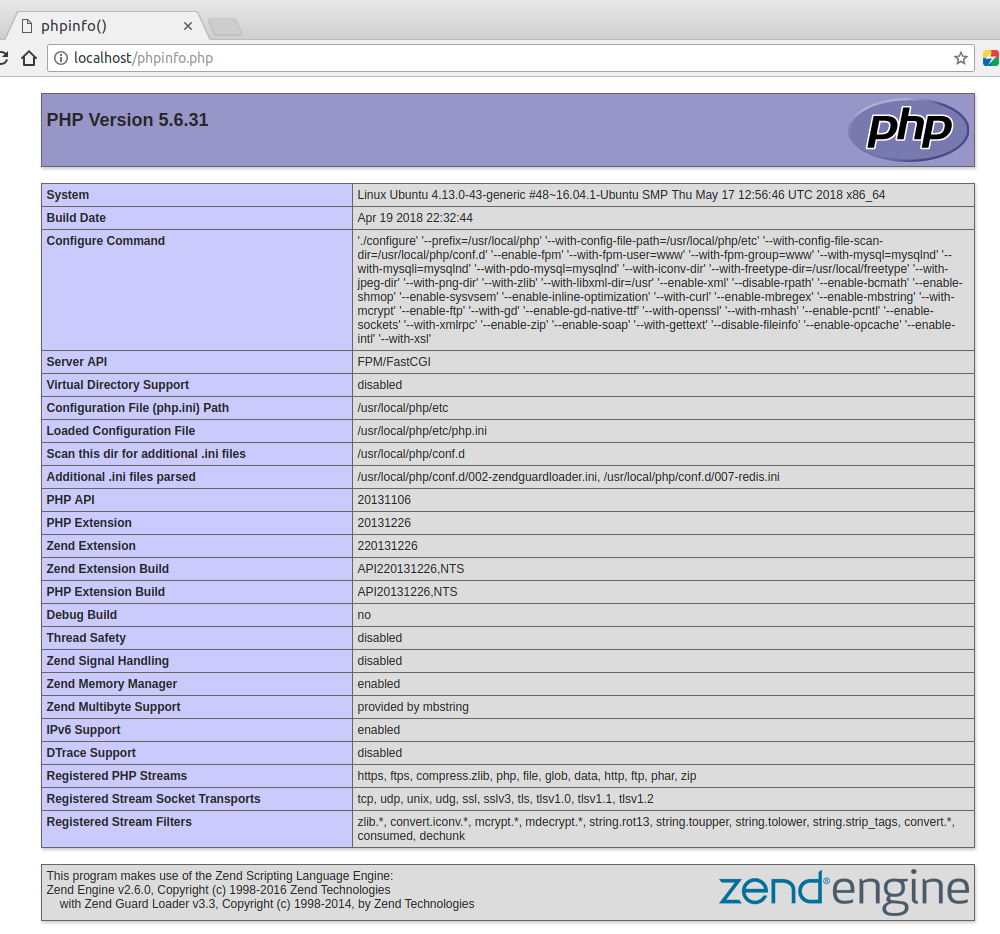
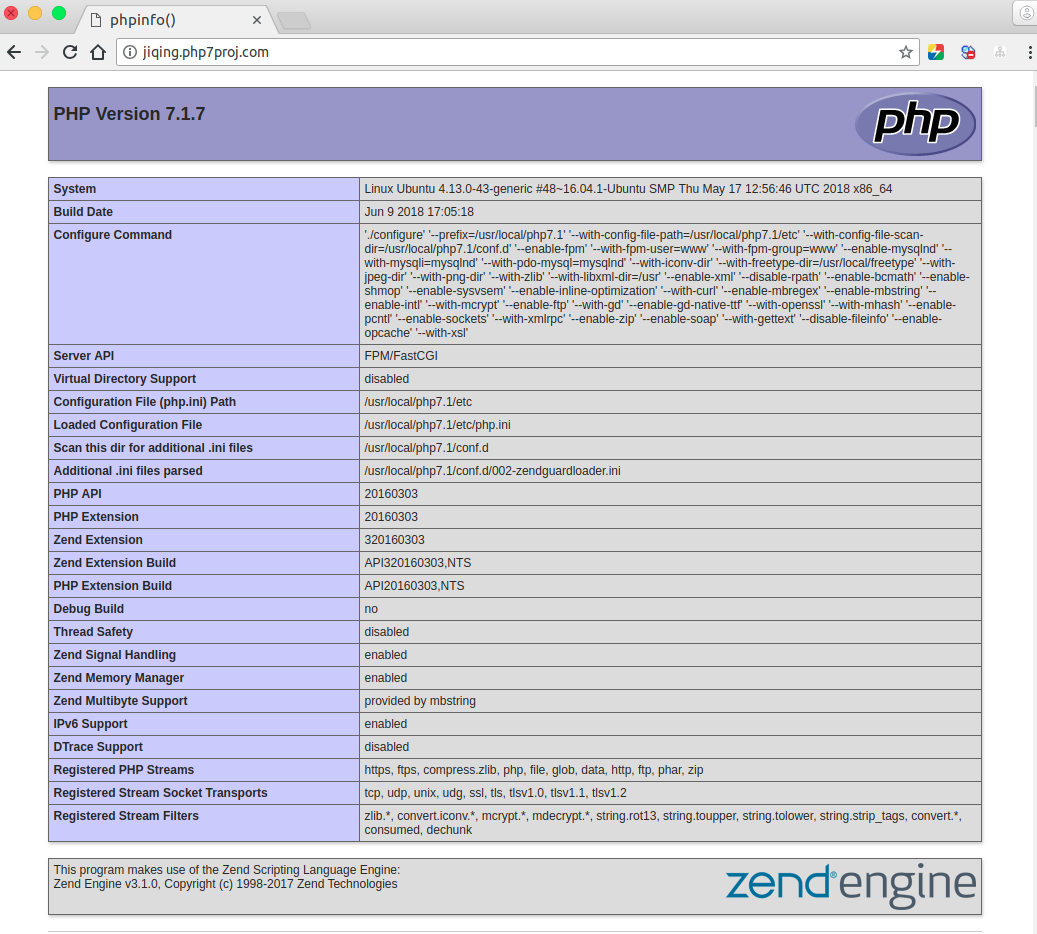
这样就两个都可以使用了!
为php7安装redis扩展。
1.下载
sudo wget https://pecl.php.net/get/redis-4.0.2.tgz
2.解压
sudo tar -zxvf redis-4.0.2.tgz
3.通过phpize初始化
whereis phpize
phpize: /usr/bin/phpize
root@Ubuntu:/opt/redis-4.0.2# sudo /usr/bin/phpize
Configuring for:
PHP Api Version: 20131106
Zend Module Api No: 20131226
Zend Extension Api No: 220131226
4.安装
sudo ./configure --with-php-config=/usr/local/php7.1/bin/php-config
5.make
# make
# make test
Build complete.
Don't forget to run 'make test'.
+-----------------------------------------------------------+
| ! ERROR ! |
| The test-suite requires that proc_open() is available. |
| Please check if you disabled it in php.ini. |
+-----------------------------------------------------------+
make test 报错,修改php.ini,去除proc_open限制。
然后继续make test ,没问题了。
6.make install
7.添加php.ini中
extension=redis.so
可以了,重启一下lnmp。
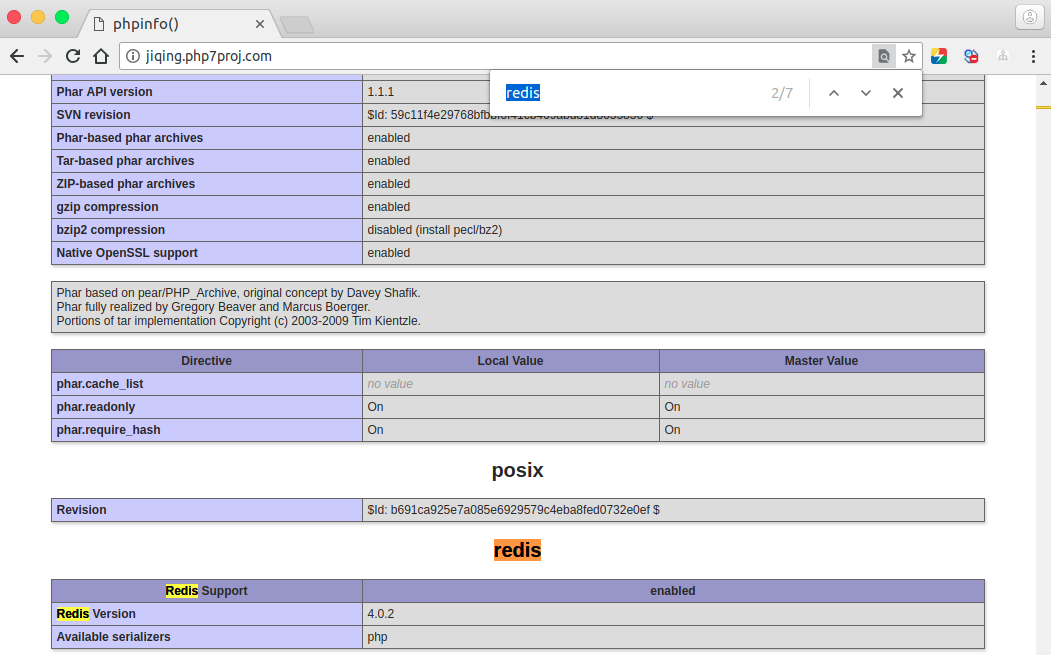
继续安装swoole扩展!
1.下载
wget https://github.com/swoole/swoole-src/archive/v2.2.0.tar.gz
2.解压
tar -zvxf v2.2.0.tar.gz
3.phpize初始化
root@Ubuntu:/opt/swoole-src-2.2.0# /usr/bin/phpize
Configuring for:
PHP Api Version: 20131106
Zend Module Api No: 20131226
Zend Extension Api No: 220131226
4.安装
sudo ./configure --with-php-config=/usr/local/php7.1/bin/php-config
关闭proc_get_status
5.make && make test
6.make install
7.配置添加php.ini中
extension=swoole.so
重启lnmp